Question:
How do I update my Bio on the Scholar site?
Answer:
- Go to https://scholar.stlawu.edu/login.
- Login with your SLU credentials (your email address & password).
Click on "View profile" and then the blue “Edit Your Biography” button (see screenshot below).
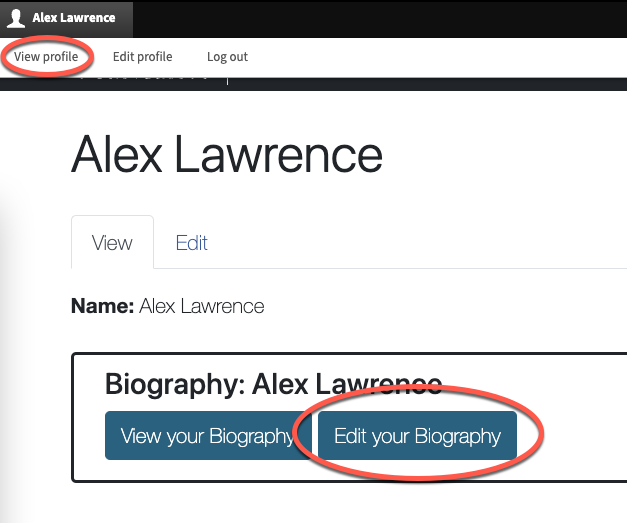
4. Fill out all applicable fields as completely as you can. Fields with a red asterisk (*) are required.
- After uploading your profile picture, you’ll be prompted to enter “alternative text” for your image. Type your name in this field. Move the crosshairs to indicate the focal point of your profile picture: centering it between your eyes is typically the best option (used for cropping the image).

- Under “Location,” there are a variety of fields to complete. At a minimum, type where you are from (city and state, plus country if outside U.S.). Consider tagging your region and adding your address to the Geolocation section.
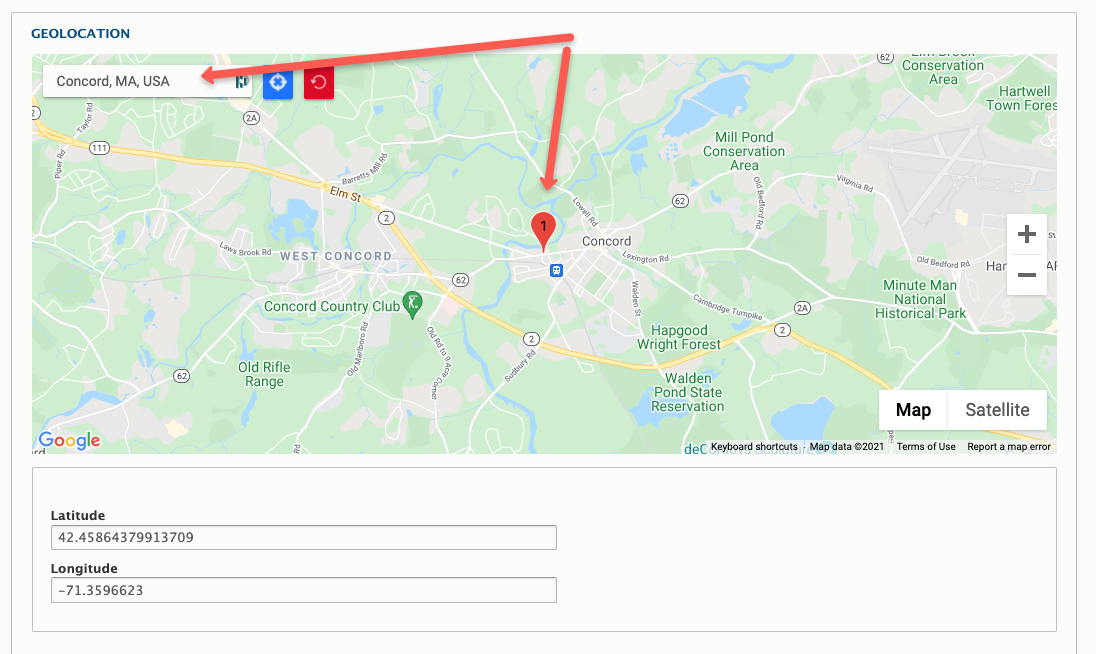
Include your Biography text in the “About” section.
Tips for writing your short bio:
- State your full name (first and last) and graduation year (e.g., ’24) at the beginning.
- Identify something about yourself that is related to this project (e.g. majoring in X, interested in Y, etc.);
- Identify any future study/research paths, further plans for this project, career goals, etc. you have related to this project;
- Use the third person;
- Avoid references that will date your bio like “this year,” etc. (you want it to be timely in future years);
- Be careful with grammar and spelling;
- Include a total of 100-125 words (~5-7 sentences)
5. Click “Save” to save your work and preview your bio.
6. To make changes to your bio, click on the “Edit” tab at the top of the page. Make edits as necessary and be sure to save any changes.
Question:
How do I update my project content?
Answer:
- Go to https://scholar.stlawu.edu/login.
- Login with your SLU credentials (your email address & password).
- Click on the link to your project (see screenshot below).
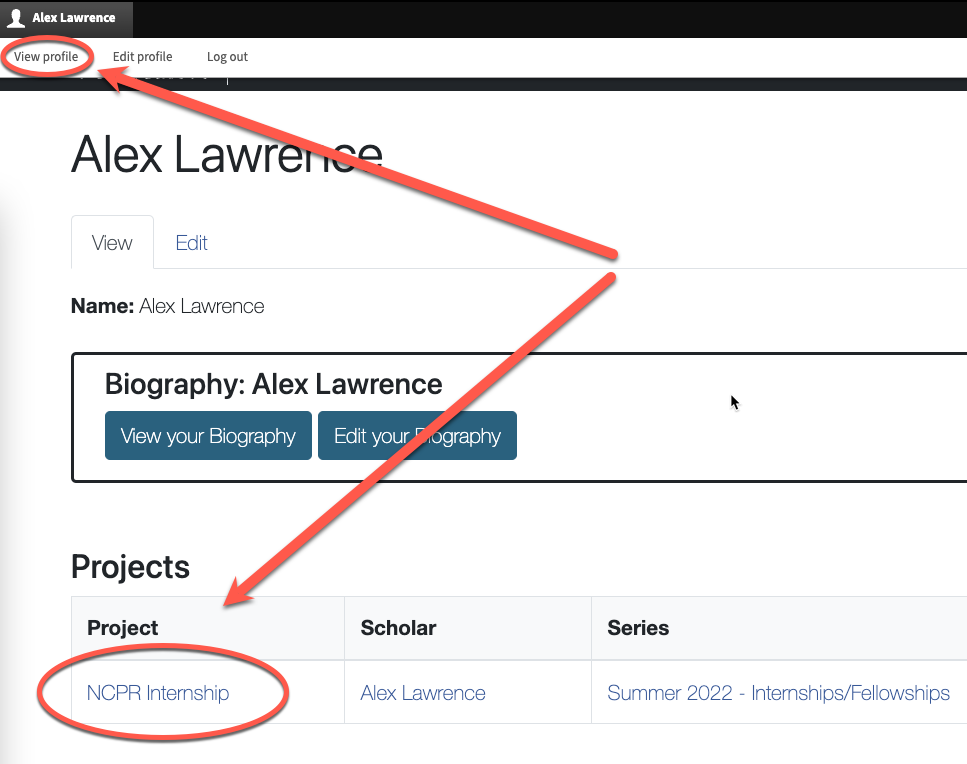
4. Be sure to click “Save” to save your work and preview your project.
5. To make further changes to your project, click on the “Edit” tab at the top of the page. Make edits as necessary and be sure to save any changes.
Question:
Can I upload a video?
Answer:
Yes, we currently support YouTube and Vimeo.
Upload your video to either of these free hosting platforms and copy the URL, which you'll include when posting the video to your page in the "Photos/Video Gallery" section. (Select "Add Media" and then "Remote Video" from the the left-hand menu. Paste the URL, save, and preview your video.)
You can sign up for a free YouTube account here or a free Vimeo account here (required for uploading videos). If you have privacy concerns, YouTube offers the option to make the video "Unlisted," which means it will not show up in searches or on your YouTube channel. (Vimeo also offers this option, but only for paid accounts.)
Please note that making the video "Private" on YouTube means any visitors to your Scholar page will need a login to access your video (not recommended).
Need more help?
- For general questions about the process, please contact Ronnie Olesker, Associate Dean for Faculty Affairs - rolesker@stlawu.edu
- For technical questions about the submission form and process, please contact the Digital Scholarship Team - digital@stlawu.edu